Password
In this flow, the newly onboarded user is helped to set a new password with certain set of password policies.
Here are the steps for executing Password Onboarding
Make sure to add an onboarding flow such as Email Onboarding or Phone Onboarding before adding the password onboarding authenticator.
1 Go to Dashboard > Authentication > Onboarding, and click on the flow created for Password Onboarding.
To know how to create a authentication flow step-by-step, see here.
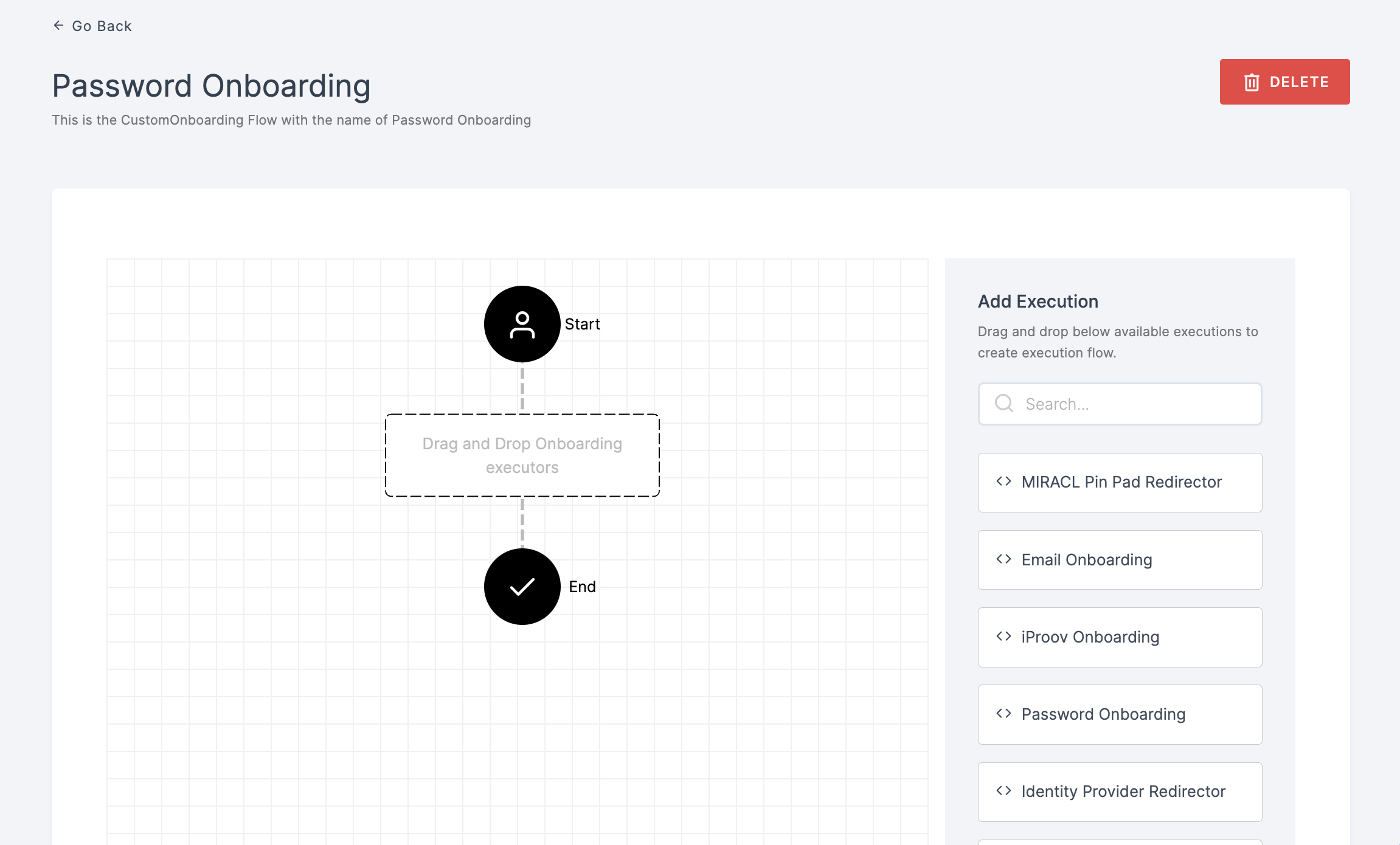
2 Drag and drop the Password Onboarding authenticator.
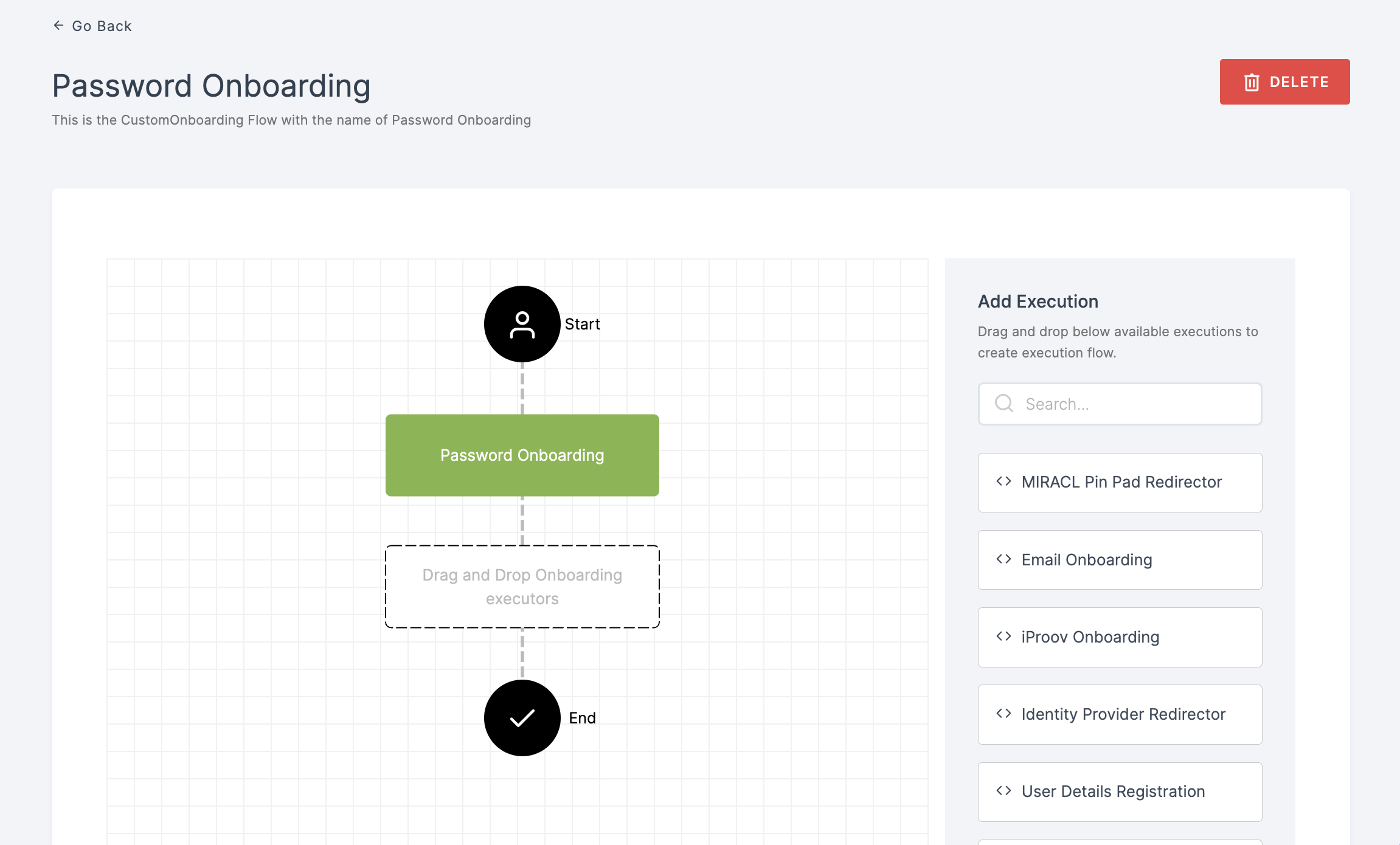
3 Give a click to the newly added authenticator in order to set up your preferences. The authenticator's Settings will be displayed.

Configuration
(*) Indicates that the action is mandatory.
| Attribute | Description |
|---|---|
| *Enable | This toggle will be enabled by default. |
| Password Policy | Select the password policy to be set from the dropdown. To know how to create a policy, see here. |
4 Click on SAVE.
5 Moving forward, the subsequent step involves associating the password onboarding flow with the application for execution. If you're looking to understand how to attach an authenticator to an application, see here.
6 To know how to execute an authentication flow, see here.